Your PBX Phone System has LDAP for Centralized Contacts
LDAP is a Lightweight Directory Application Protocol designed and included in your PBX Phone System for centralized CONTACTS. Consider it as a "PBX Contacts Directory" your users can use to auto-update phonebooks and contacts from the main system to each supporting end-point / phone.
Phone System Set-up
With our set-up you first need to enable LDAP in Zero-Config to configure the phones.
NOTE: We recommend, if you have not used this feature before or imported contacts previously - Do a system BACK-UP before proceeding. You can quickly restore the back-up if you encounter any issue or mis-step.
Go to: Other Features / Zero-Config / Global Policy (TAB2) / Contact List (Drop selector):
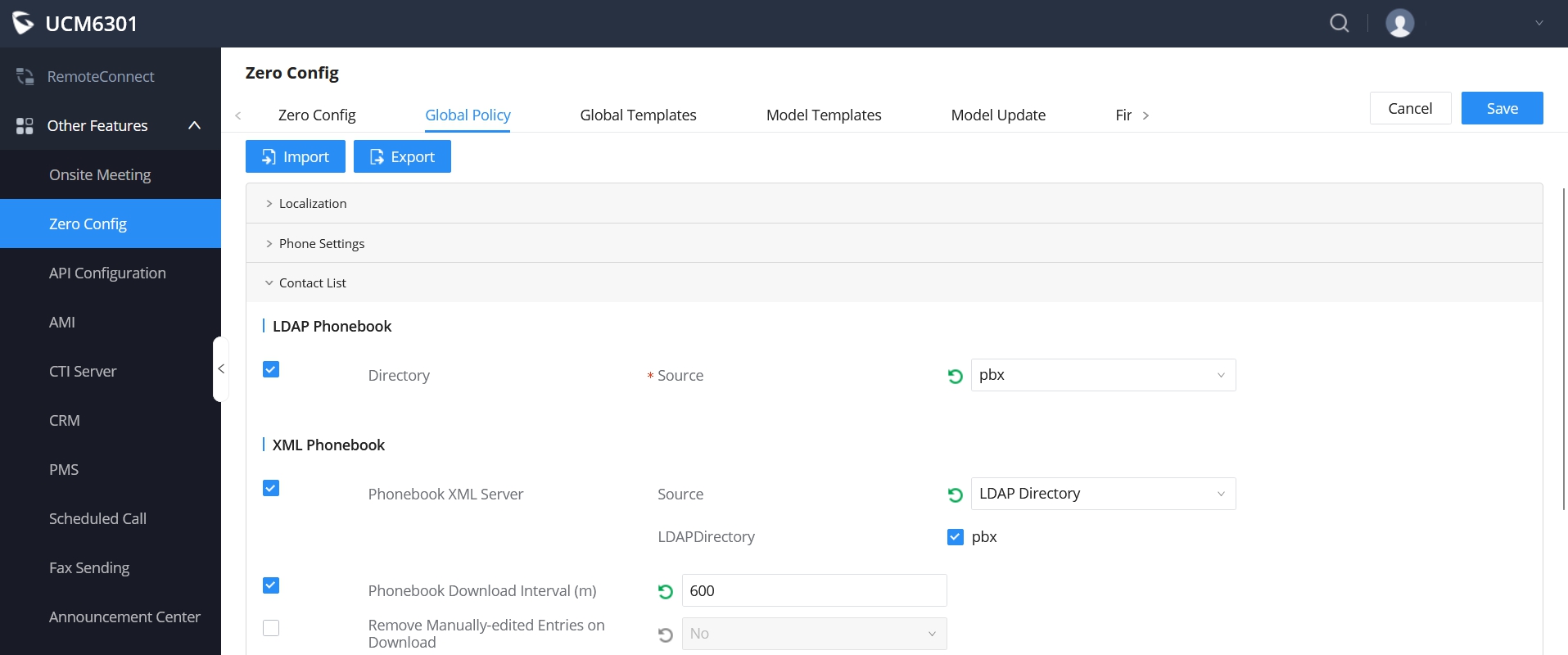
Check off and select these features:
- Directory • Choose: 'pbx'
- XML Phonebook • Choose: 'LDAP Directory' • Check off "pbx'
- Check off: 'Phonebook Download Interval' - Enter: 600 if not present.
Make sure you then hit the SAVE button, and APPLY.
Then go to your Zero-Config Device Tab 1 and select any applicable devices to push the changes to:
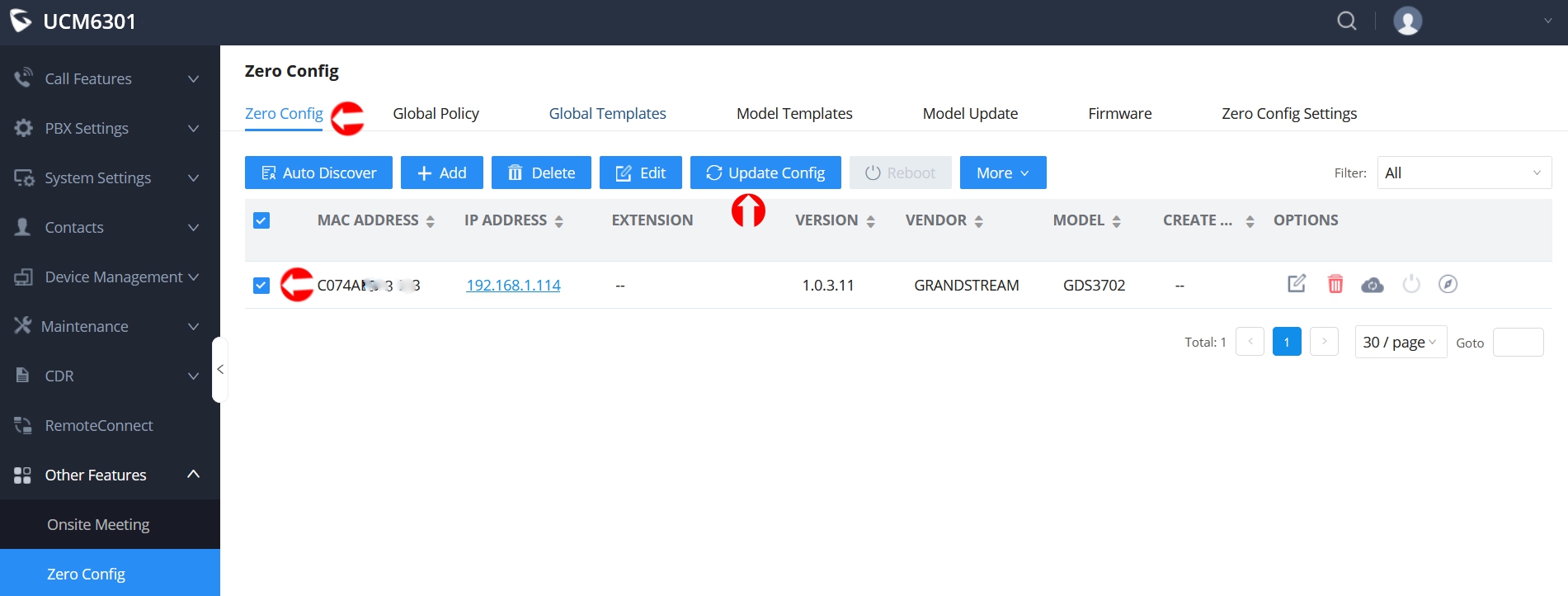
Adding Contacts or Importing LDAP List
With LDAP you can add contacts manually, or import them using UTF-8 .csv file format.
Go to: Contacts / Contact Management / External Contacts (TAB2):
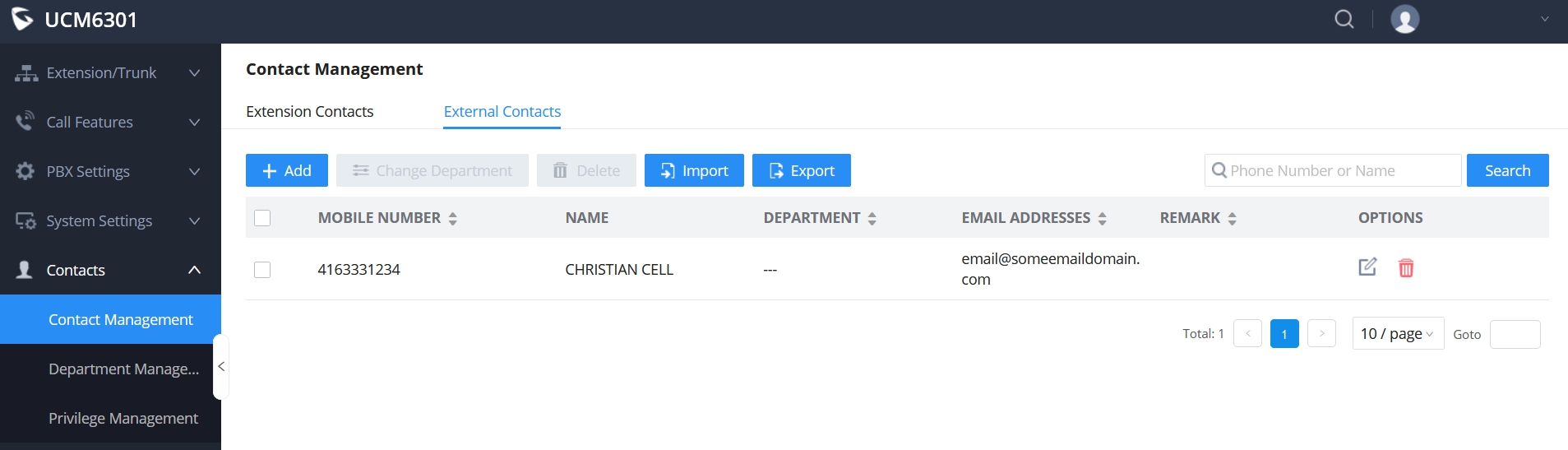
We recommend you first add at least one contact manually using the ADD button. Information you add is self explanatory on the contact addition window.
You can then use the field information to create an import file in Excel, then save the Excel file as UTF-8 .csv format for importing into the phone system to add a bulk list of contacts from there.
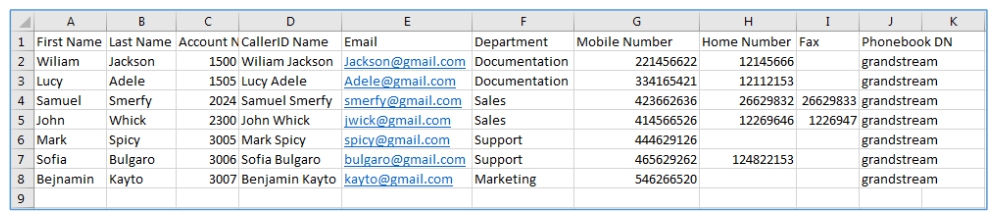
To import, simply click the IMPORT button and then select to Skip or Update in the import window.
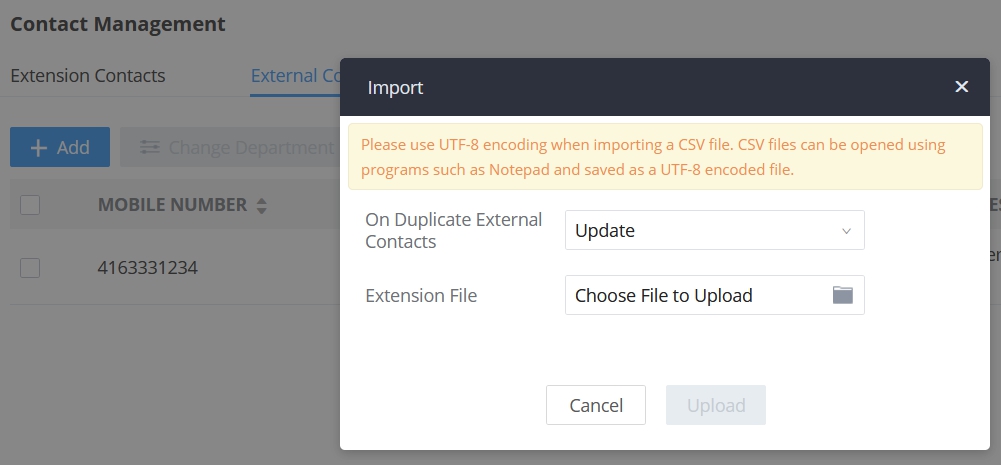
As always, make sure you then hit the SAVE button, and APPLY if prompted to do so. The phones will download the LDAP updates automatically, or you can simply reboot the desk phone so it forces a download update.
You can then choose the PHONEBOOK on the desk phone menu options and select LDAP - and choose any of the contacts there to dial out to.