User Call Forwarding Phone Feature
A desktop phone or cordless phone user can forward calls from their desk / cordless phone on demand. This feature is simple to use and enable / disable from with-in the office.
Single Button Call Forwarding
The Call Forwarding button may be labelled as "ForwardAll" or "CallFWD", or other short form depending on the phone model you are using.
The button is easily accessed from the bottom screen "SoftKey" buttons when the phone is in static state.
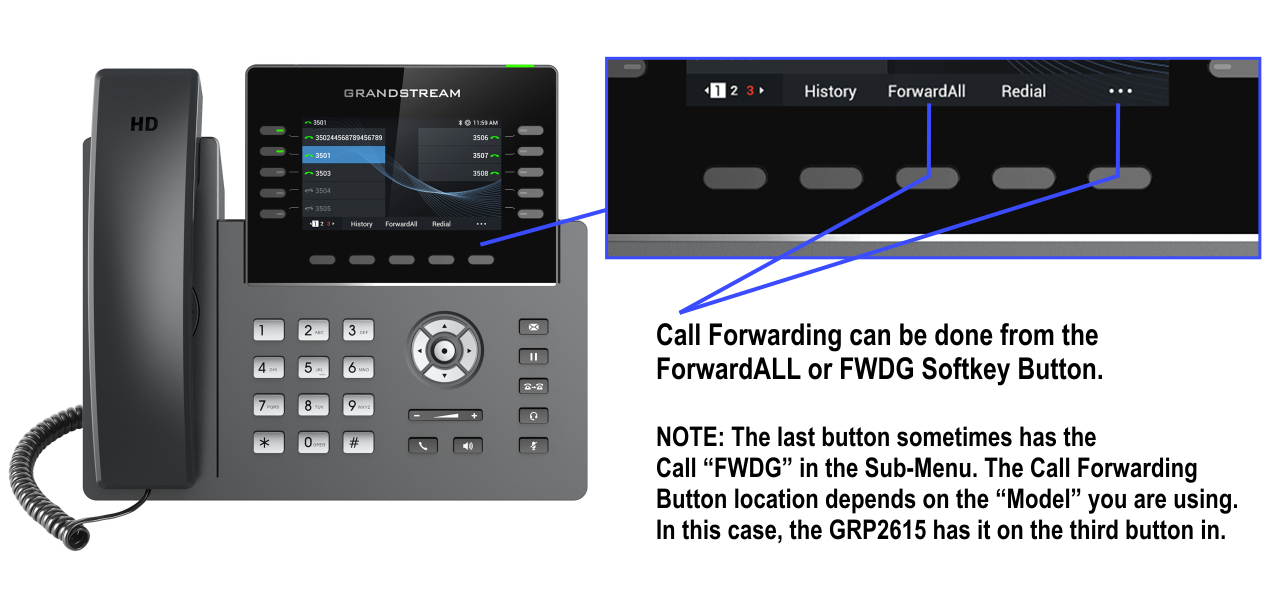
Enabling the Call Forwarding Rule
Press the Call Forwarding Button.
Enter in the Forwarding number or location. Can be a "Cellular Number" or another "Extension Number" on the system.
Press SAVE to finalize the forwarding feature. Test by calling your extension from another location, if desired.
IMPORTANT NOTE: Always double check the Forwarding Number or Extension location correctly before saving. We have seen a number of support reports leading back to user error in entering incorrect numbers/locations.
Another important note to remember is "Call Forwarding" uses two lines. One for the incoming call, and the route out for the forwarding, if routing out to an external number. Make sure you have enough "Lines or Trunks" to allow multiple users to do forwarding.
Disabling the Call Forwarding Feature
Simply press the Cancel Forwarding Button. NOTE: May also be labelled differently on the same button used before: CANCLFWD, or other similar labelling.
Admin - Call Forwarding from Main System
The system Administrator can also set-up Call Forwarding options from the Extension Features in the main system webGUI.bThis is a great feature for "Extended" periods, such as Vacations / Personal Leave / Permanent Employee Leave / and other more permanent forwarding options.
When logged in, the Admin can go to the user's EXTENSIONS-TRUNKS EXTENSION / (USER'S EXTENSION) / FEATURES (TAB)
The System Admin can use several options. Most commonly used is "Call Forward Always". Usually use "Custom Number" field, for forwarding to a Cellular Number. Or, the system admin can forward to another internal Extension if preferred.
System Administrators should set-up the same on the "Available / Away / Unavailable" sub-tabs to ensure forwarding works all the time, such as "desk phone offline" periods.
See selection options from with-in the drop down selector menu beside forwarding option. NEW: Both INTERNAL and EXTERNAL CALL options can now be used for different user requirements (not showing all details in screen shot below).
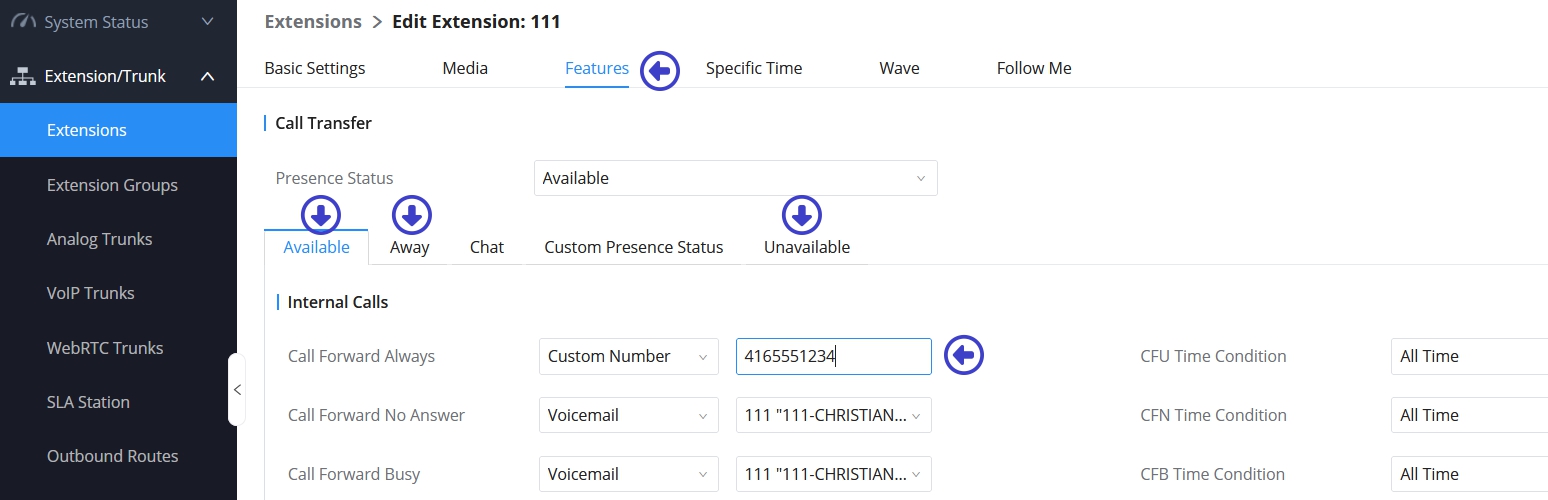
Special Note: If a user has been given their own webGUI access, the user can also access their limited individual webGUI access to change or update these similar settings on their own extension features.
PBXSystem.ca - Desk Phone Call Forwarding Features, January 2024